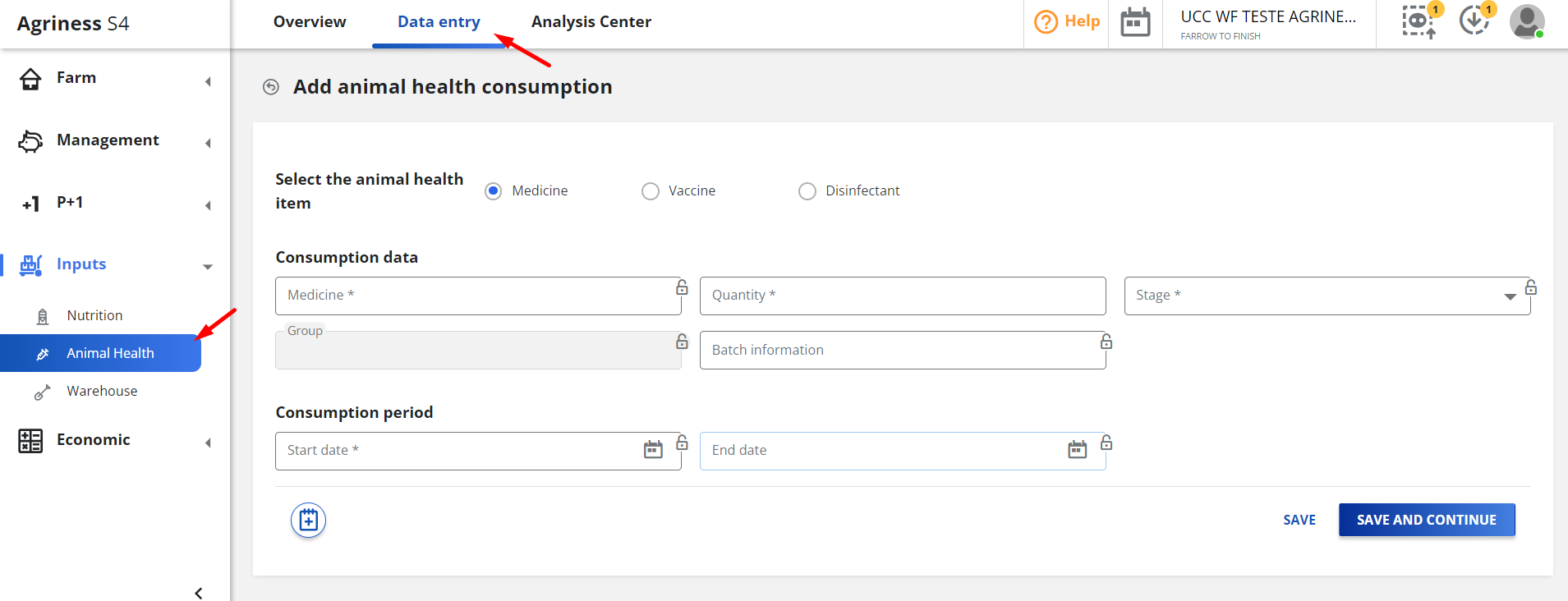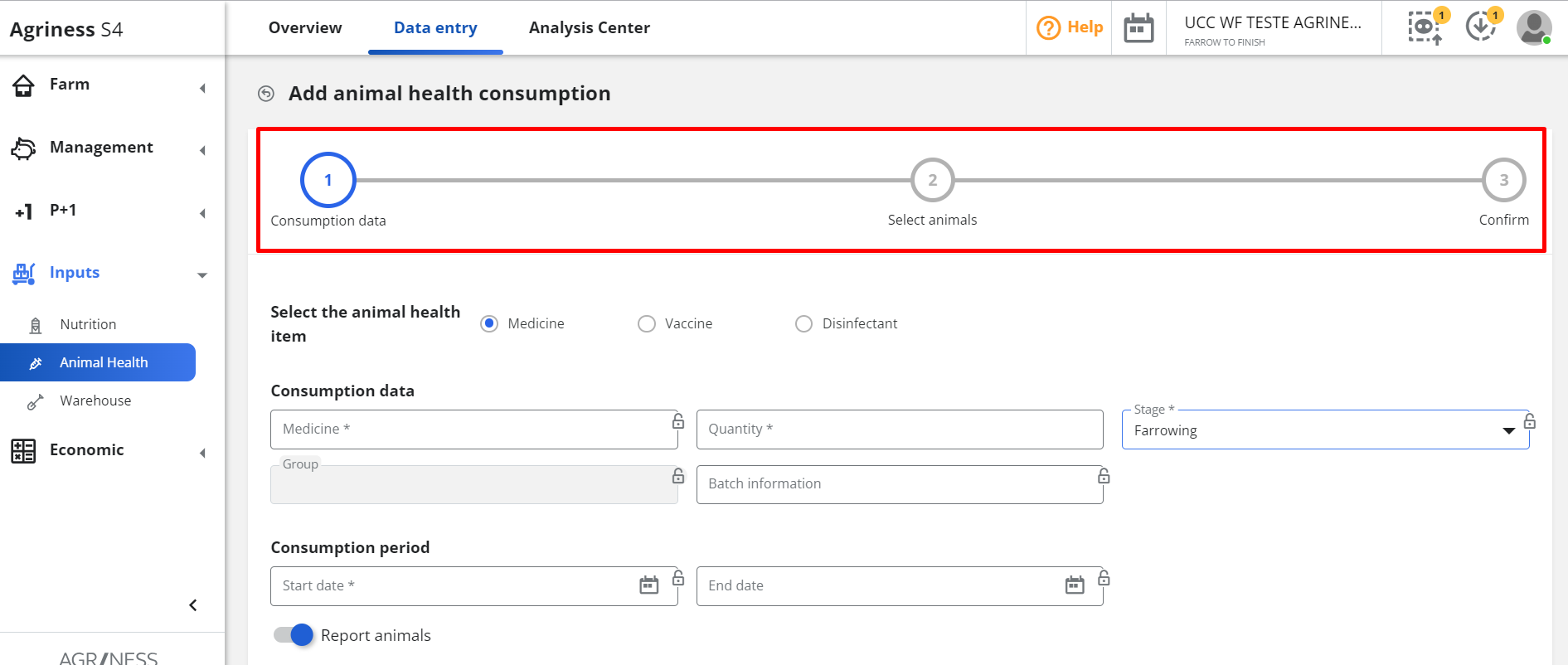Health consumption for animals (females and males)
Print
Modified on: Tue, 4 Jun, 2024 at 10:56 AM
It is now possible to select the animals in the breeding, farrowing and nursery phases that will consume vaccines and medicines!
How it works?
Go to Inputs > Animal Health > Data entry > Consumptions > Include
When clicking include health consumption, another page will be displayed. Select the type of health you want to record consumption, whether it is medication, vaccine or disinfectant. If you have selected a medicine or vaccine, in addition to entering the initial date of consumption, you can now also enter the final date of consumption to record the exact period of application of the vaccine or medicine.
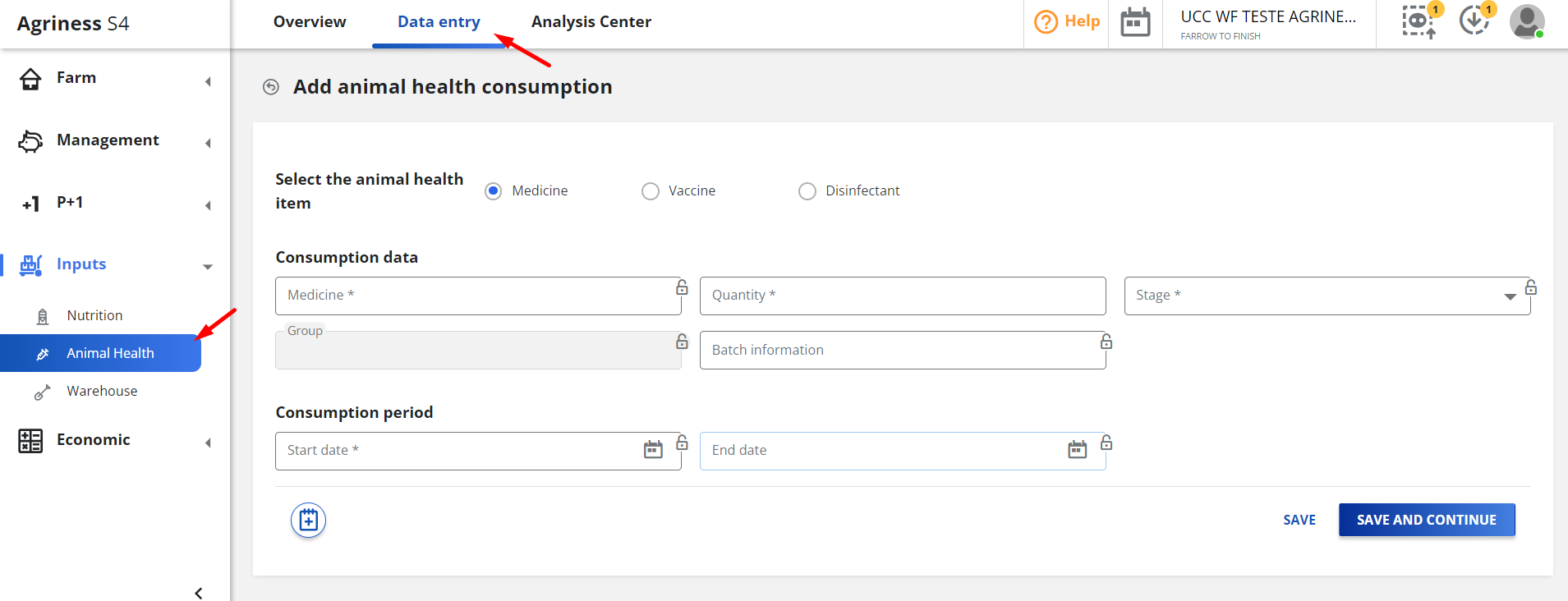
When selecting the breeding, farrowing or nursery phase, an option to inform the animals will be displayed.

When enabling this option, a sequence of steps will be displayed, so that it is possible to select the animals and confirm the data. By clicking Next, you will go to step 2-Select animals.
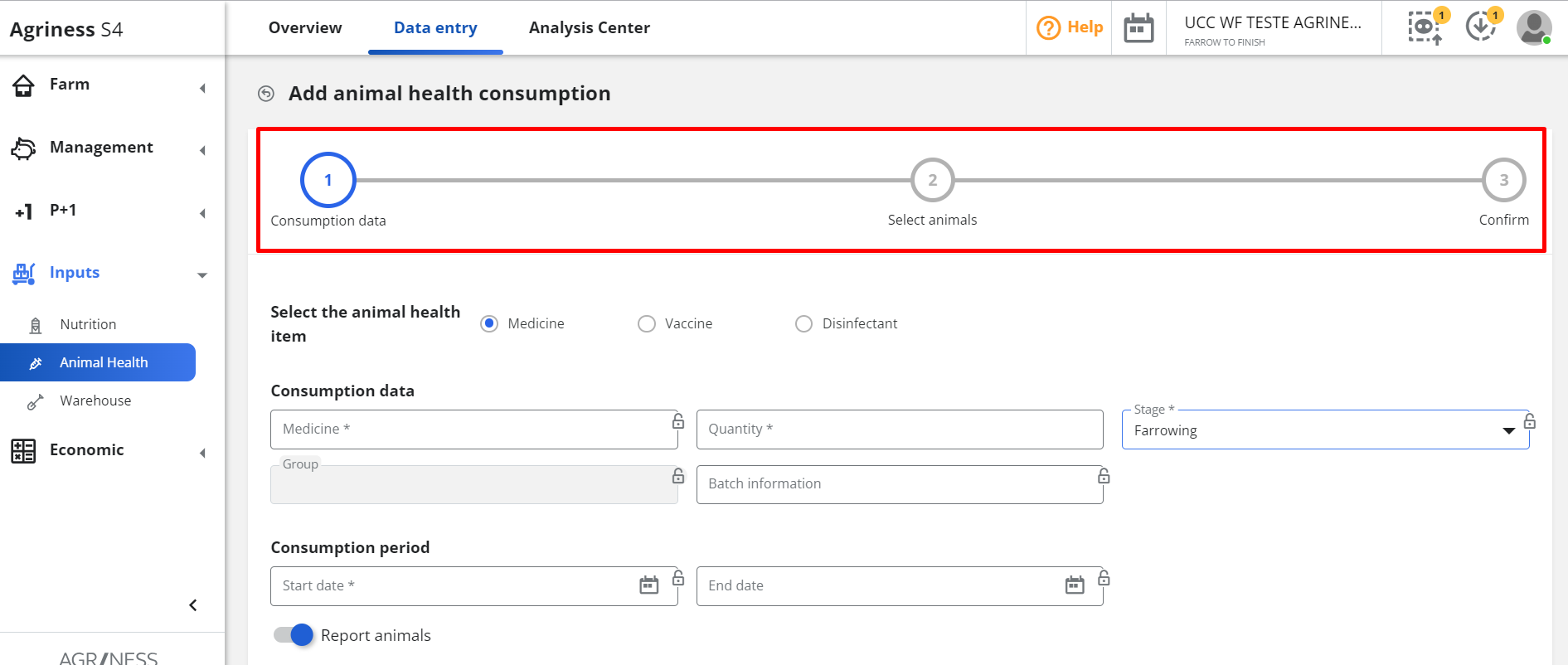
This step allows you to apply filters and search for animals in the phase to select those that need to report consumption.
Filters vary depending on the phase and type of animal. For example, in the herd we can have three types of animals (piglet, empty sow and male). In this case, it is necessary to inform which type of animal the consumption will be recorded for.
This filter allows you to select more than one type of animal.

In addition to this filter, there are optional filters related to the type of animal, such as empty days for sows and ages for gilts, for example.
When clicking Filter, if there are animals that match the filter, they will be displayed in the list so that you can select the desired animals.

For the breeding and farrowing phases, as there is only one type of animal (pregnant and lactating mother), there is no filter for the type of animal, but there is a filter for days of pregnancy for the farrowing phase and days of lactation for the nursery phase .

Below the filters, the total number of animals that match the search will be displayed and to select them all, you must click on the first check box. To undo, just click again.
After selecting the animals click on Next.
This step allows you to confirm the data entered and the animals selected, in addition to adjusting the consumption.
If it is necessary to make any changes to the data entered or selected animals, you must return to the previous step to make the necessary changes by clicking the Back button.

How does consumption work?
When informing the total amount of consumption and selecting the animals, in Step 3, the system divides the quantity informed by the number of animals selected, resulting in an equal amount of consumption per animal.
If the consumption value is different between animals, you can change this value by clicking on the consumption field that corresponds to the animal. Once the changes are made, the system recalculates the total amount of the entry, informing the previous and current value on the screen.

How to edit an animal's consumption in an existing record?
In the consumption list, click edit consumption. In step 1-Consumption data, some fields can be edited.


Click Save.
To include animals: Use the primary or secondary identification filter that allows you to search for the animal within the phase.
To remove animals: Deselect the animal from the list.
Clicking Next it will take you to step 3-Confirm. Similar to including consumption, it will be possible to edit the amount consumed per animal individually in the consumption column.

Attention: The delete option in the consumption list deletes the event. To remove a specific animal consumption, it must be done by editing.
Have any questions? Contact us!
Did you find it helpful?
Yes
No
Send feedback Sorry we couldn't be helpful. Help us improve this article with your feedback.